# e-signatures Template
You can create a template for making common e-signature requests with pre-defined file, fields, and roles to fill those fields.
All the options available are similar to making a signature request Only the following file types are supported for signature requests:
- Office files (.doc/.docx/.pptx/.xls/.xlsx)
- Image files (.tif/.png/.jpg)
- PDF files (.pdf)
Note
When a template is made it is considered a different file than the original used to create it. After all signatures have been collected the final document becomes a new file in Docufree.
# Create with a File
You can make a new template by using the Share->Create Signature Template menu item while in the file viewer. A new window will open containing three panes like below. The three panes are template options to the left, preview and optional field placement in the middle, and field properties to the right.
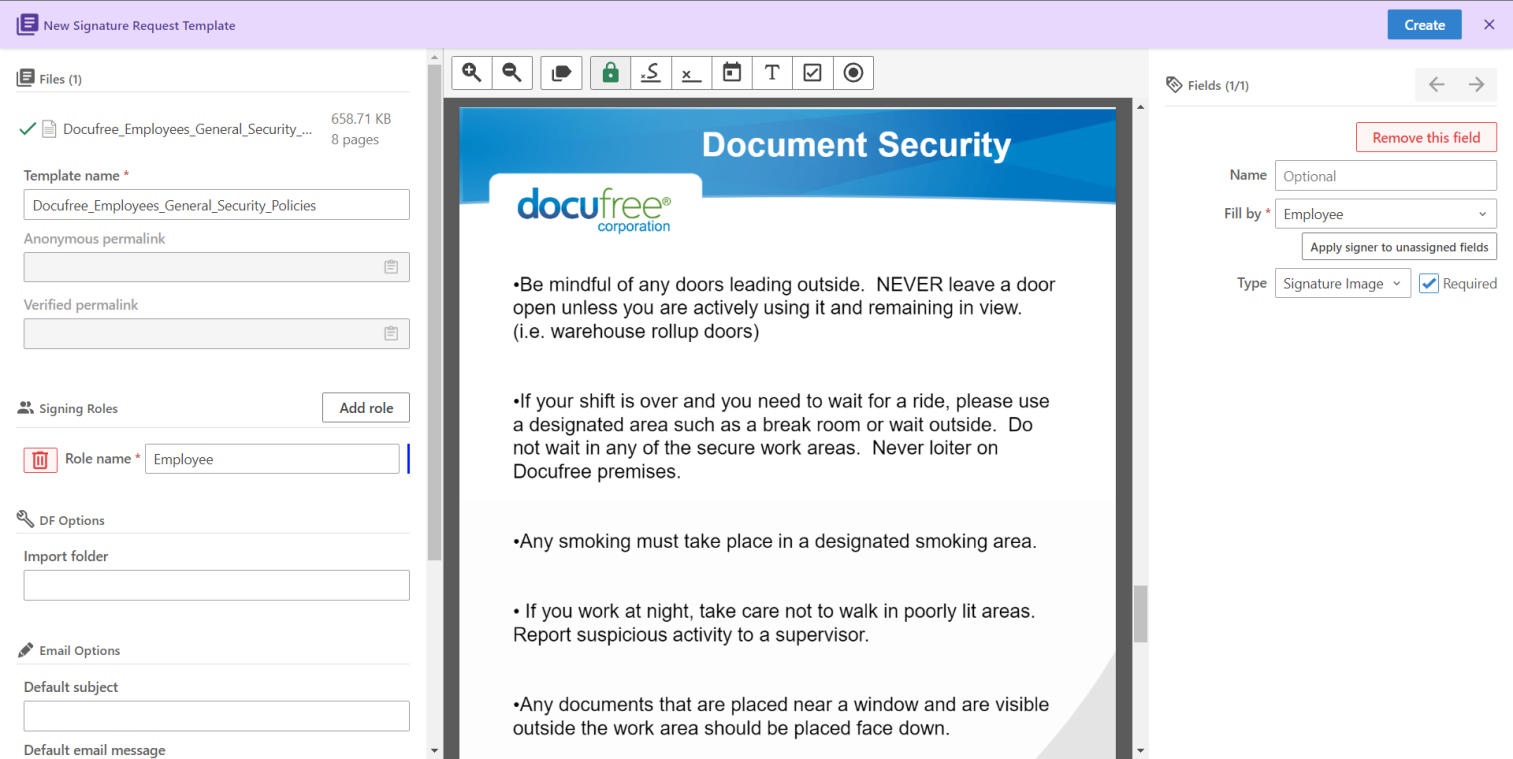
# Template Options
The Files section shows the file being used. An error will display here if the file is not supported.
The Signer Roles section allows you to define recipients in the form of roles. This is used becauses the actual recipients are not known at this time and roles are used to assign fields to these future recipients.
The DF Options section allows you to specify the folder in Docufree to store the final completed document.
The Email Options section specifies the initial email subject/message when making a request.
Note
You can put signature fields either by manually drawing it on the document (using the signature field tool in the preview area) or by using a generated signature page that will be appeneded to the document. Flag for using the signature page is a checkbox here.
The Attachments section specifies any additional files that the recipients should provide.
# Preview and Fields
On top of the document preview is a set of buttons for zooming in/out the previous and place additional form fields for recipients to fill.
These are the supported fields:
- Signature - where signature image will be placed.
- Initials - similar to signature image but can start off with initials as value.
- Sign date - a textbox that will automatically be filled by the current date when recipient clicks on it.
- Text - a textbox for recipient to enter text.
- Checkbox - a field where you can place one or more checkboxes.
- Radio - a field where you can place one or more radio buttons.
Note
The preview defaults to having all fields locked. Click on the Lock icon to toggle it and you will be able to move/resize fields when it's unlocked.
# Field Properties
Fields needs to be assigned and optionally named. Clicking on a field in the preview will display its properties in the panel to the right as below:
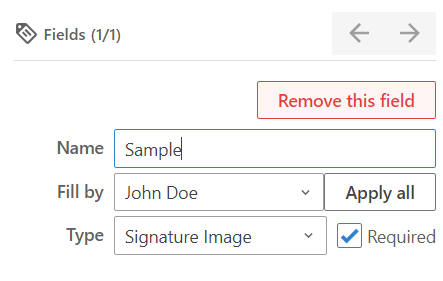
TIP
All fields must be assigned to a recipient. If a document has multiple fields with a single signer you can click the Apply all button to make all unassigned fields the same recipient.
# Using a Template
To use a template as the starting point for a request, click on the Use button in the template list or its detailed view.
Note
Templates must be enabled before they can be used.
Once a template has been created there are 2 additional links that you can also enable. These allow someone to start a request with only the recipient email and are for the purpose of being used by non-Docufree users. They are
- Anonymous permalink - The request does not require signer account verification.
- Verified permalink - The request requires signer account email verification.