# The File List
The file list section can be separated into the following areas:
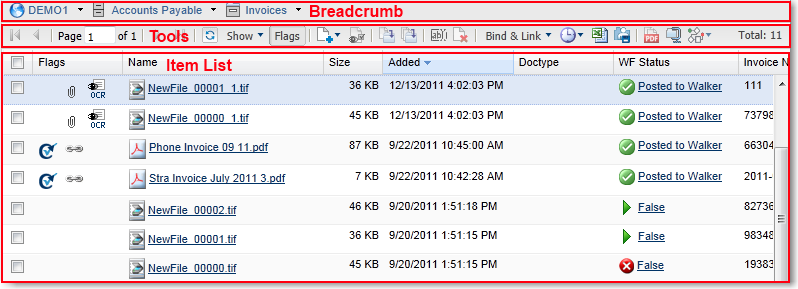
# Breadcrumb Trail
The breadcrumb trail identifies your location within the filing structure. It can also serve as a navigational tool. Click directly on a breadcrumb link to return to a top-level location, or click on the drop-down arrow to access the sub-locations.
# Tools
| Task | Description |
|---|---|
| You can add a file to your inbox using the Add File icon. The methods to add a file are Capture Center, Html, Word, Excel, and Powerpoint. | |
| Open multiple files together under the same group tab. Actions on the group can save time. For example, sending a secure email for a group of files rather than for each individual file. | |
| Move a file to another folder. | |
| Copy a file to another folder. The original remains in its original location. | |
| Rename the selected file. Only one file can be renamed at a time. | |
| Delete selected items and move them to the trash bin. If the item is a link then only the link is deleted; the original file will stay intact. | |
| Links the selected files in this location. | |
| Binds the selected files in this location. | |
| Requests OCR for the selected files. | |
| Export the current list content to an Excel workbook. | |
| You may personalize your Docufree experience by adding sub-tabs called My Tabs to your Home tab. If you frequently access certain locations, you may add these as My Tabs so you can access them without having to drill-down from the Files tab. | |
| Combine selected files into a single PDF file for printing. This tool is only active if you have selected more than one item. | |
| Combine selected files into a single zip file for downloading. This tool is only active if you have selected more than one item. | |
| Submits selected files to a workflow. Clicking this button will display a list of workflows to which you have submit access. |
# Item List
Depending on the view options, the item list may include index columns in addition to the standard file information. The following only documents those standard file columns.
| Column | Description |
|---|---|
| Selection Box |
You can select more than one items to perform a given action.
|
| Name | The name of file. Click this name link to view the document. |
| Size | The file size. |
| Added | The date and time this file was introduced to Docufree. |
| Doctype | The document type for this item. |
| WF Status | The current custom status of this item within the workflow (if applicable). If the file has been to several workflows, this is the status of the most recent workflow. |