# Submitted Items
My Submitted Items section lists any items that you have submitted to a workflow. You can use it to quickly see where an item that you submitted to a workflow stands in the process. Only items that were submitted in the laster 3 years (1095 days) will be included.
The submitted items section can be separated into the following areas:
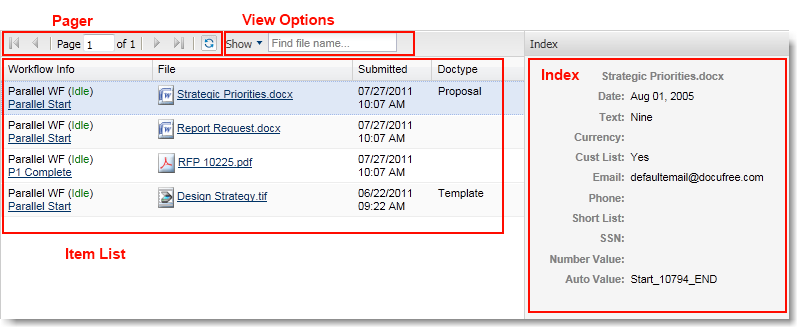
# Pager
The pager control shows the number of pages that are available for the current list.
It improves response performance by showing only limited items at once.
At anytime you can refresh the current list by clicking on the
button.
Note
The item list will always display the most recently submitted item first.
# View Options
By default the list only shows items that are still active in the workflow. You can display inactive items (either completed or canceled) by clicking on the Show button and check the Inactive Items checkbox.
The list also provides a simple file name search box to make to make finding a file possible.
# Item List and Index
The item list has the following columns:
| Column | Description |
|---|---|
| Workflow Info | Shows the workflow name followed by the running status in parentheses on line 1 and the custom workflow status is on line 2. Click on the workflow status to view the detailed history for that workflow. |
| File | The name of the file. The icon represents the file type, such as Word, Excel, PDF, TIF, CAD, etc. If you have permissions to view the file, clicking on this link will open the file. |
| Submitted | The date and time the file was submitted to the workflow. |
| Doctype | The current doctype of the file. |
If the permission allows it, selecting an item will show its index data to the right of the list. The index display is read-only.