# Workflow Monitor
If you are a monitor for a workflow, you can see and take action on any items in that workflow as long as they are still active.
Typically this list will show tasks items similar to the My Tasks page, but items in other workflow states may also appear here (example: waiting for a timer to complete).
The workflow monitor section can be separated into the following areas:
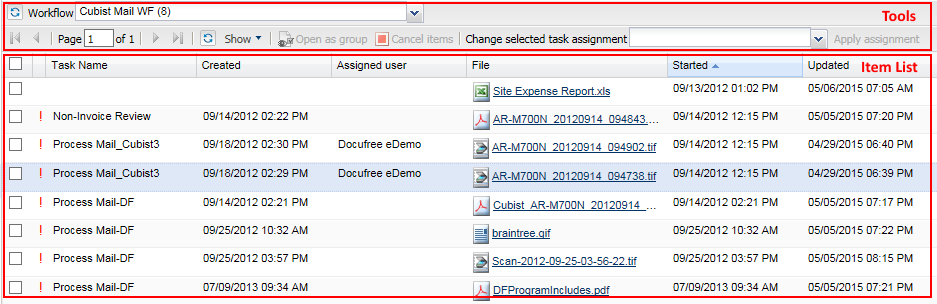
# Tools
| Task | Description |
|---|---|
| Workflow Selector | Use to filter the item list by workflow. Changing to a different workflow will automatically updates the item list. Only workflows that you are a monitor of will be shown in the list.
There is a top refresh button
|
| Pager | The pager control shows the number of pages that are available for the current list.
It improves response performance by showing only 100
items at once. At anytime you can refresh the current
list by clicking on the |
| Show | Clicking on the Show button will display a menu that allows you to filter the list by each column. Different column types will have different filter options available. |
| Click to open selected items together under the same group tab within the viewer. | |
| Click to cancel the selected items from the workflow. | |
| Change task assignment. | For items that have a task associated with it, you can choose what user to change/apply assignment for the selected (checked) items. |
# Item List
The item list include 3 main column types: the task info, workflow info, and file info.
| Column | Description |
|---|---|
| Selection Box | You can select more than one items to perform a given action.
|
| ! | Indicates the level of importance. A flag displays in this column to indicate an escalated task. |
| Task name | The name of the current workflow task (if applicable) for this file. |
| Task created | The time the task was generated if applicable. |
| Assigned user | The currently assigned user for the task if applicable. |
| File | The name of the associated file in the workflow. Click this name link to view the document. |
| Started | The date and time this file was submitted to workflow. |
| Updated | The date and time the workflow has processed a step. |
| Progress | The current workflow status or step name. Click this link to view the workflow history. |
| Doctype | The document type for this file. |
| File index columns | If the file has any index values they are displayed as additional columns in the items list. |