# Users
This tool is for managing user accounts on your site and has a list view like below:
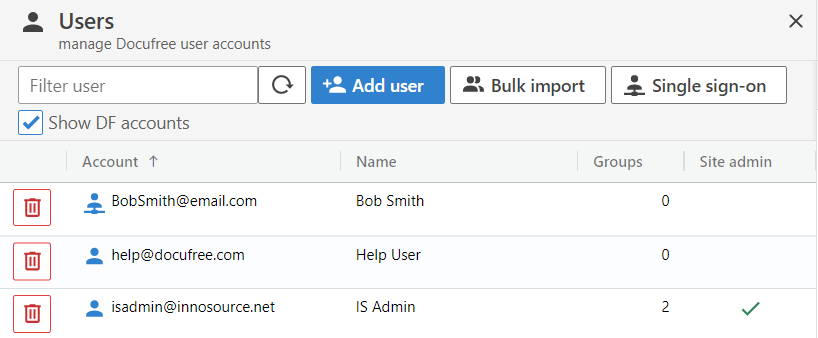
The user account list view has the following features:
- Value column headers are sortable
- A filter field is available on the toolbar to locate a user more quickly.
- Disabled users show a gray icon while active users show a blue icon.
- The Groups column shows how many groups the account is in.
- Check mark in the Site admin column means the account is a site admin.
- Click the Add user button in the toolbar to add a new user.
- Click on the user to see the edit view.
- Deleting a user can be done with the trashcan button.
# Add/Edit User
The detail view allows you to add or edit a user and looks like this:
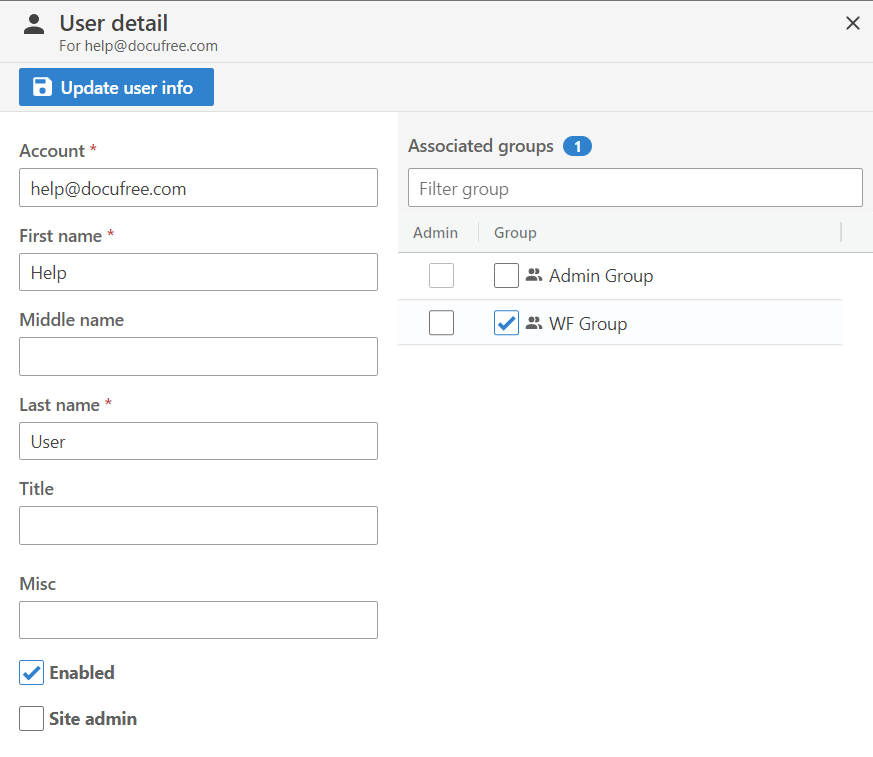
Besides the usual fields, you can also change the group association to using the Group checkboxes to the right. The Admin checkbox besides the group indicates group admin status (not to be confused with the Site admin status on the left). Click on the blue save button on the toolbar after edits are done.
Note
The add/edit screen does not allow the password value to be set/reset. On new accounts it is the username portion of the email. New user will be prompted to change password upon login.
Example
The password for a new user with the account JSmith@mydomain.com is JSmith.
# Bulk Import/Export
It is possible to bulk import/export the list of users using an Excel file. Start by clicking on the Bulk import button on the toolbar to go into the bulk view. This view describes what the expected columns are and whether they're required or not.
TIP
You can download the current user list as a starting file instead of typing out the columns.
Note
Account imports are append-only, which means it cannot be used to remove users not in the uploaded file.
# Single Sign-On
It is possible to configure SSO (single sign-on) for the site by clicking on the Single sign-on button on the toolbar.
Note
This function is currently only available to the primary user. This is usually configured by your Docufree contact when the site is created for your organization.
← My Profile Groups →