# Team Pages
Team pages provide a means of communicating messages or annoucements to members of your team.
- Site Administrators can create team pages for any group.
- Group Administrators can create team pages only for the groups to which they have access. The administrator must assign the group to the team page for the group administrator to have access.
Team pages can be displayed as tabs on the Home page. If a user is a member of multiple team pages, they can access their team pages from the Team Pages sliding panel located on Site Tools.
In the team page tool, you will see the list of pages available to you similar to the one below. If you have not created any team pages yet, you can add one by clicking on the Add page button in the toolbar.
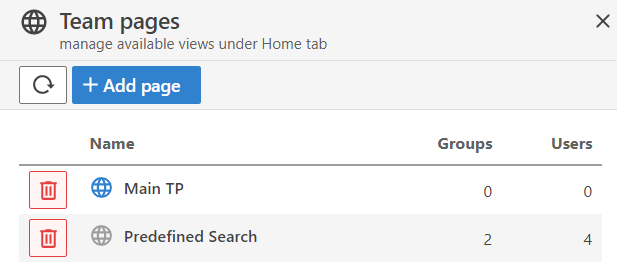
You can see how many groups/users a page is assigned to, and whether the page is set as default for those groups/users when its icon is colored.
To delete a team page, click on the trashcan button besides it. You will be prompted for delete confirmation. To edit a team page, click on it.
# Editing a Team Page
The edit mode will look like this
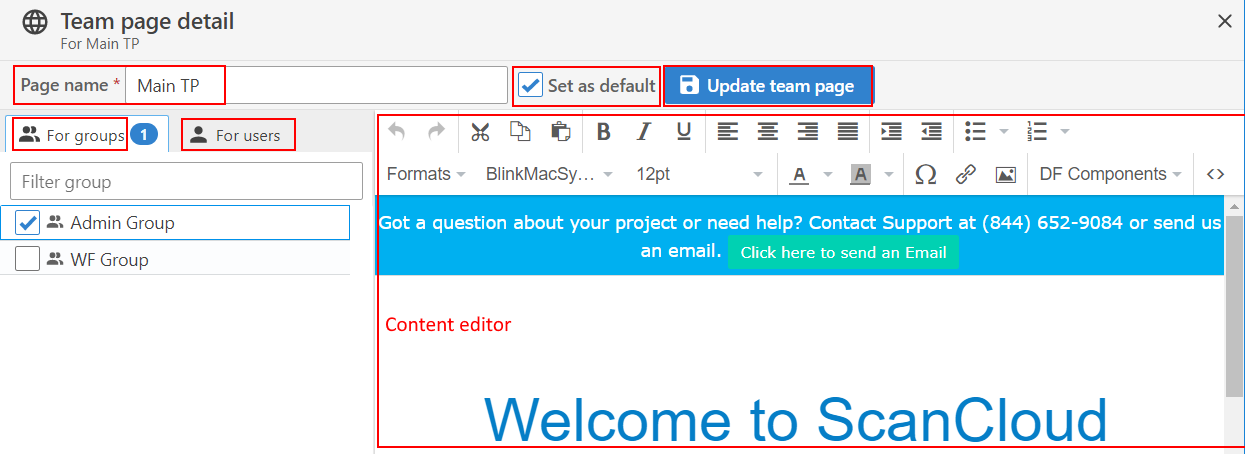
- For groups - shows the associated groups. Use the checkbox to toggle association.
- For users - shows the associated users. Use the checkbox to toggle association.
- Page name - the display name of the team page.
- Set as default - This check sets the team page as the default for the associated users/groups.
- Update/Create team page - Button to save all the edits and associations when done.
- Page content editor: the actual html page editor. Most functions (image, link, text formatting) expected of a typical html editor are supported.